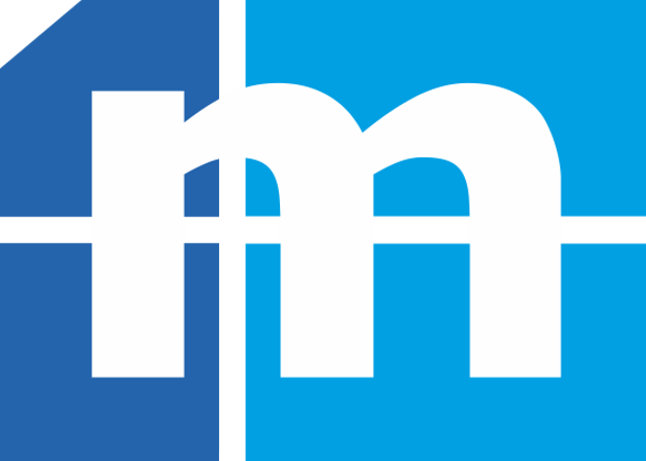How to install CMR SQL 9.000?
SMART CMR CONSIGNMENT NOTE
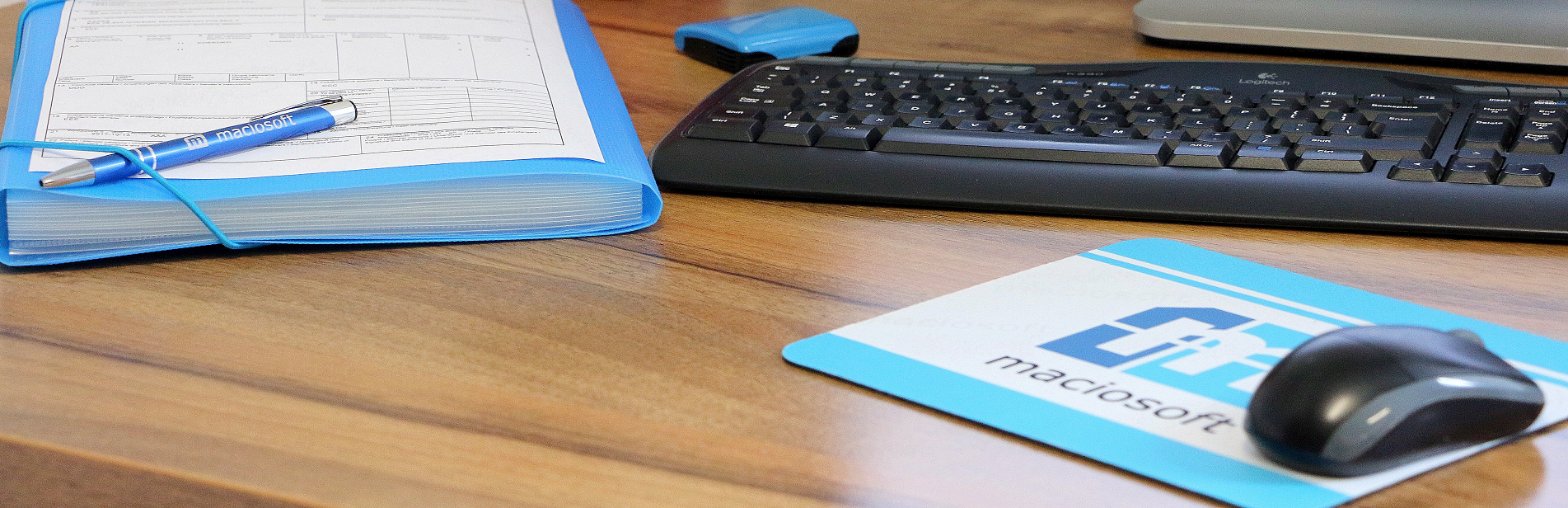
Detailed help on how to install CMR SQL 9.000 is under this link
To install CMR SQL 9.000 you need to go through 4 steps:
1. Install MS SQL Server
2. Install CMR SQL 9.000 and map network drive (for multi-desktop installation)
3. Attach database
4. Run program, register it and enter activation key to complete process.
Ad. 1 - Installing MS SQL Server 2008
We need to download MS SQL Server 2008:
Windows 32bit download
Windows 64bit download
We run installation files. It will automatically unpack files.
IMPORTANT! If you want to run program from many desktop stations you need to install SQL Server on the main computer which will play a role of a server!
Installation wizard will ask to add additional components if needed.
Then main installer window appears. We have to click “New Installation or add features to an existing installation” option.
Then we have to accept license agreement.
Now we can choose which features will be installed. If you are a novice user please do not change anything. Users which are knowledgeable about SQL Server may choose to omit some features.
This window allows us to choose server instance name. Again we do not change anything here.
Next screen shows Service accounts. We do not have to change anything. Click “next”.
Now we have to select authentication mode. We leave “Windows Authentication Mode” as it is recommended by Microsoft for safety reasons.
We can agree to sending error reports to Microsoft or not with check box option.
Final screen informs us that installation is complete. We just have to click “close” and it is done.
Ad.2 - Installing CMR SQL 9.000
CMR SQL 9.000 does not require installation
After downloading it has be unpacked to a specified location.
IMPORTANT! (for multi-desktop installation)
We have to create a new folder named for example “Maciosoft”.
Now we have to map this folder as network drive as shown below.
Folder path will end with \Maciosoft
IMPORTANT! (for multi-desktop installation)
If you want to run CMR SQL 9.000 from many desktop stations you need to unpack program files to a computer which will play a role of the server. You DO NOT need to do this on other work stations.
IMPORTANT! After unpacking you have to send registration (link) from a network path! Otherwise program will only work on one desktop station.
Ad. 3 - How to attach SQL database
IMPORTANT! (for multi-desktop installation)We attach database on the main – server – computer.
To attach database we have to run Microsoft SQL Server Managment StudioExpress. It is located in Start/Programs/ Microsoft SQL Server 2005/SQL Server Management Studio Express. After running application we see the first window.
4. We have to click „Add”
5. In Locate Database Files we have to choose file name. Its name is LP_CMR.mdf. You can locate this file in: Data/SQL or C:/Program files/Microsoft SQL Server/MSSQL.1/MSSQL/Data.
6. We confirm the choice of the database with „OK”
IMPORTANT!
This database will be shared by all users. Everybody will see all documents.
(unless program configuration is changed).
Ad.4 - Registering program
When you run program for the first time after installing you have to send registration form.
Please fill out company details carefully.
IMPORTANT!
After registration is complete you cannot move program files to a different location. If you do program will not run!
Registration form will be sent automatically to our company.
Then we will generate license and activation key. You will get them via e-mail. You have to copy license file to main program folder on “server” computer – C:\CMR_SQL… and run program again.
Now you will be asked to enter activation key which was in the same e-mail message – after you do you will have information about number of licenses. Done!